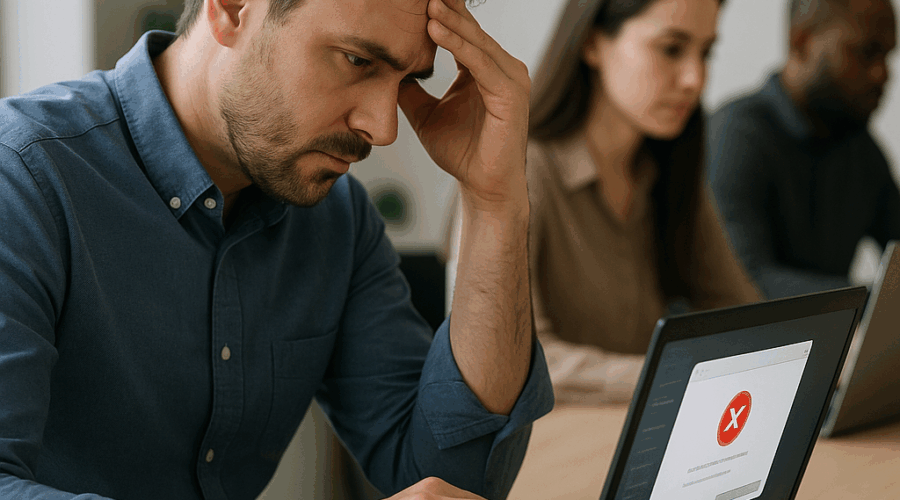Troubleshooting SharePoint Template Errors
Understanding SharePoint Template Errors in Perth Businesses
For many Perth organisations, SharePoint has become the digital backbone for collaboration and document management. However, SharePoint template errors are a common stumbling block that can disrupt workflows, threaten data integrity, and provoke frustration among staff. These issues can crop up for a range of reasons—from incomplete site setups to incompatibilities arising from software updates—so it is essential for local businesses to have a clear understanding of what these errors mean and how they impact day-to-day operations. By developing an awareness of the scope and causes of SharePoint template errors, Perth businesses can better prepare to mitigate their effects and maintain continuity in collaborative processes.
When a template error occurs in SharePoint, it often presents as a cryptic message during the creation, deployment, or modification of sites and lists. Whether you are setting up new departmental sites or leveraging custom workflows, a failure at the template level can interrupt critical business functions. The consequences range from delays in project delivery to the loss of custom workflows and even the risk of data loss if not managed correctly. As more Perth organisations move to the cloud—particularly across sectors like mining, legal, and education—the ability to quickly identify the source of these template errors becomes increasingly vital.
According to a 2024 survey of Western Australian IT managers, around 34% reported facing SharePoint template errors in the previous twelve months, leading to measurable downtime and increased reliance on IT support. This reveals the importance of addressing the root cause of these recurring problems, rather than just applying superficial fixes. Understanding these errors can inform prevention strategies and guide your team towards best practices that minimise business disruption.
For local businesses, SharePoint template errors are far from a mere technical hiccup—they often translate into real costs. Small departments might lose precious work hours, while large enterprises may experience widespread confusion or duplicated effort. By recognising the business case for proactive troubleshooting, Perth organisations can turn a source of irritation into an opportunity for process improvement and skills development.
Navigating SharePoint-related problems requires a blend of technical knowledge, practical experience, and access to reliable support. In the upcoming sections, we will break down the common types of SharePoint template errors, why they occur, and how Perth businesses can build a robust response strategy by harnessing both internal resources and trusted local providers like Wolfe Systems.
Common Types of SharePoint Template Errors
SharePoint template errors can manifest in various forms, each with their own symptoms and underlying causes. Identifying which type of error is affecting your system is a crucial first step toward a swift resolution. The most frequently encountered errors relate to site templates, list templates, and workflow templates. For example, you might encounter messages such as ‘The site template is not available for this site,’ or errors indicating a failure to load a list template due to missing dependencies or corrupted files. These problems are especially prevalent in organisations that have undergone a migration from on-premises to SharePoint Online.
Another prominent category involves permission-related errors. When users do not have adequate rights to deploy or modify templates, SharePoint simply refuses to execute the operation, often without providing a helpful explanation. Faulty templates stemming from incomplete customisation or unsupported features can also trigger issues, particularly when templates are developed in one version of SharePoint and later imported into another. The rapidly evolving platform means organisations must frequently review template compatibility and update them as Microsoft releases new features and security enhancements.
Configuration issues, such as incorrect site settings or missing prerequisites, are another significant source of template errors. These occur when dependencies (for example, certain libraries, workflows, or content types) expected by the template are not present or correctly configured in the destination environment. Perth businesses regularly transitioning between multiple SharePoint tenants or collaborating across sites will often see these types of errors surface during template deployment. Being able to pinpoint the specific cause can save hours—if not days—of troubleshooting effort.
Template import/export errors are also common, especially in organisations that rely on transferring custom site structures between projects or departments. Error messages in these cases might allude to schema mismatches, unsupported elements, or invalid XML in the template file itself. Given SharePoint’s flexibility and the extensive customisation commonly applied by businesses in sectors such as mining or finance, documentation gaps and knowledge silos are frequent contributors to these complications.
Recognising the specific nature of your template error—whether it is permissions-based, compatibility-related, or a configuration shortfall—is essential in determining the correct troubleshooting path. The following sections will delve deeper into each category, offering practical strategies and actionable checklists for Perth IT teams and business owners alike.
Root Causes of SharePoint Template Errors
For anyone managing SharePoint in a dynamic business environment, understanding the origins of template errors is just as important as knowing how to fix them. Many issues stem from version incompatibilities, particularly when templates designed for older SharePoint platforms are deployed in more current environments. As Microsoft progressively updates SharePoint Online, certain features or schema elements can become deprecated, rendering existing templates incomplete or broken. Perth businesses that have recently migrated to SharePoint Online or adopted hybrid models should be especially vigilant when using older template files.
Improper permissions frequently play a decisive role. For SharePoint to create or apply templates, the user or account initiating the process generally requires elevated privileges—often Site Collection Administrator or similar. If permissions have been restricted intentionally or inadvertently during role configuration, template deployment will fail. This is a scenario commonly reported by IT support teams serving education and government clients in Western Australia, where finer-grained security policies are commonplace.
Another cause involves missing site features or solutions. Many templates depend on particular features being activated—such as document sets, workflow capabilities, or custom content types. If these prerequisites are missing, SharePoint cannot properly apply the template, resulting in cryptic error codes or silent failures. As local businesses integrate third-party tools and expand digital capabilities, the risk of inadvertently omitting a critical dependency rises. Effective documentation and environment audits can help mitigate such issues.
Corrupted or poorly constructed template files also pose a persistent problem. When templates are exported, changes might occur to their XML schema, or important components may be lost—especially if modifications are made outside the SharePoint UI. Such errors tend to be more common when templates are created manually, without adhering to best practice guidance from Microsoft or experienced partners like Wolfe Systems. Securing templates from trusted sources and testing them in a controlled environment can prevent deployment headaches later.
Assessing these root causes methodically gives Perth businesses a proactive advantage. Teams with a structured approach to version management, permissions auditing, and business process mapping position themselves to reduce future errors and make the most of their SharePoint investment. The next section will explore how technical troubleshooting aligns with broader business priorities, helping organisations bridge the gap between daily operations and IT resilience.
Strategies for Diagnosing SharePoint Template Errors
Troubleshooting SharePoint template errors demands a disciplined approach. The most successful Perth organisations follow a process-driven methodology, starting with the collection of detailed error information. Whenever a template issue emerges, the error message should be noted precisely, along with supporting details such as time of occurrence, user credentials, and any prior changes to the site. Comprehensive error logs available through SharePoint’s administration centre provide additional technical data for analysis.
One of the initial diagnostic steps is to verify user permissions. An administrator should ensure the person attempting the template deployment has the required roles—not only at the site level but also for all relevant lists, libraries, and workflows. Resetting or elevating privileges for testing can help eliminate this variable. In a 2024 case study, several Perth-based financial firms dramatically reduced template issues simply by refining their permission matrices and standardising accounts used for site provisioning.
Version checks are equally important. If a template was created using SharePoint 2013 or 2016, for instance, it may not work seamlessly in modern SharePoint Online environments, which require compliance with updated XML schemas and supported features. Maintaining a clear inventory of site assets and their associated SharePoint versions—especially during organisation-wide migrations—prevents the frustration of deploying incompatible templates.
Investigating site features is the next step. Using SharePoint’s site settings menu, administrators can identify whether required components are active and, if not, enable them or adjust the underlying template to match the available configuration. For complex or bespoke templates, it may be necessary to manually inspect or amend the XML definition using tools recommended by Microsoft or experienced partners like Wolfe Systems. Such technical diligence ensures each error is linked back to an actionable solution.
Finally, testing in a non-production (or staging) environment is essential before rolling out complex templates business-wide. This approach limits business impact and allows Perth IT teams to iterate on fixes rapidly, supporting the agility that local organisations need to remain competitive in the face of evolving digital risks and opportunities.
Step-by-Step Guide: Resolving SharePoint Template Errors
1. Gather and Interpret Error Information
Begin by collecting the error message as it appears and any corresponding error codes from SharePoint’s logs. Note the context in which the error occurred—was it during site creation, template import, or workflow deployment? Also, document any recent system changes. A holistic account of the error environment greatly accelerates diagnosis.
Translation of error codes using Microsoft documentation or knowledge bases can provide precise direction. For example, errors linked to invalid XML or missing dependencies can often be cross-referenced against Microsoft’s known issues, or guidance aligned to Australian regulatory requirements for data protection. Training staff to read and interpret logs will enhance an organisation’s long-term troubleshooting capabilities.
2. Validate Permissions and Roles
Ascertain that the user carrying out the template-related task has appropriate roles. This includes not only SharePoint Site Owner or Administrator, but also specific permissions over lists, document libraries, and workflows implicated in the template. In some multi-tenant Perth businesses, discrepancies emerge during handovers or organisational change. Resolving these by reviewing group membership or permissions inheritance settings frequently unlocks template issues with minimal effort.
Additionally, use SharePoint’s inbuilt auditing and reporting tools to confirm that permissions haven’t been recently restricted. Should elevated permissions resolve the issue temporarily, further refine roles to prevent similar errors in the future, balancing security with operational needs.
3. Review Compatibility and Prerequisites
Check that the template version aligns with your current SharePoint environment. Upgrading legacy templates or recreating them using modern site templates and best practices ensures compatibility with recent SharePoint Online updates. Perth organisations migrating from on-premises or older cloud tenants often face hidden compatibility traps, so detailed documentation and asset tagging are particularly advantageous.
In cases where error messages reference missing system features, use the site collection administration panel to enable or install prerequisites. If third-party components are involved, coordinate with your provider or use validated alternatives. Wolfe Systems offers tailored support to help local businesses navigate these complex dependencies in a risk-aware manner.
4. Repair or Rebuild Corrupted Templates
Should the error point to corrupted files or invalid XML, carefully inspect the exported template file. Free and commercial SharePoint design tools can help administrators visualise and correct schema errors or missing elements. Where manual recovery is daunting, recreating the template from scratch—using a validated process—ensures the highest-quality result and resets the deployment process afresh.
Documentation throughout this process underpins future troubleshooting, enabling staff to replicate successful recoveries or escalate recurring issues to technical partners like Wolfe Systems with a clear audit trail.
When to Seek Professional Support for SharePoint Issues
While many SharePoint template errors can be resolved internally, there comes a point where specialist support is warranted. Complex integrations, tightly regulated industries, or persistent unresolved errors signal a need for expert intervention. In Perth, the IT services landscape features several providers with deep SharePoint expertise, including Wolfe Systems, renowned for its practical approach, competitive pricing, and commitment to staying abreast of Microsoft’s evolving platform.
When selecting a support partner, look for demonstrated experience in managing both cloud and on-premises SharePoint environments, and verify their capacity to provide rapid response for mission-critical incidents. Many Western Australian organisations prioritise local providers for their understanding of unique regulatory and business requirements. Wolfe Systems stands out for its tailored onboarding and training workshops, which empower clients to build internal capability even as issues are actively resolved.
Support engagement models range from reactive troubleshooting through to managed services, where providers undertake ongoing monitoring, updates, and template maintenance. For businesses with recurring issues or large-scale deployments, the latter offers peace of mind and allows in-house IT teams to focus on strategic transformation rather than fire-fighting. Transparent pricing, robust SLAs, and a collaborative support ethos are markers of a reliable provider. Companies in the education, mining, and professional services sectors in Perth increasingly see value in this approach, especially as digital transformation agendas accelerate.
Tracking key metrics post-support—such as downtime reduction, user satisfaction, and template deployment success rates—ensures the benefits are tangible and sustained. Engaging a partner like Wolfe Systems not only resolves the immediate problem but builds lasting IT resilience and SharePoint platform maturity within your business.
The next section summarises practical tips your team can implement between professional support calls, helping to optimise SharePoint performance and minimise user frustration moving forward.
Proactive Measures to Prevent SharePoint Template Errors
Avoiding SharePoint template errors altogether is preferable to constant firefighting. Perth businesses that invest in prevention minimise operational disruption and direct IT resources toward innovation. Central to this strategy is a robust documentation culture: maintain clear change records for all templates, including details on their SharePoint version of origin, features used, and intended business purpose. Template governance policies—aligned with broader IT change management frameworks—provide consistency as teams grow and platforms evolve.
Routine permission audits nip many common errors in the bud. By regularly reviewing who can create, modify, or deploy templates, organisations avoid privilege drift and inappropriate access, both frequent contributors to template failures. Automating these checks with built-in SharePoint tools makes the process low-effort yet highly impactful.
Keep template files updated and centralised. Old or scattered templates are breeding grounds for compatibility errors, so insist on an easily accessible, version-controlled repository. Cloud-based tools integrated with SharePoint, like OneDrive or Microsoft Teams, enable seamless version updates and facilitate global collaboration without losing sight of local regulatory requirements. Consider scheduling periodic team reviews to clean up and refresh your template collection, removing outdated or unused items.
Lastly, invest in periodic staff training. SharePoint’s ongoing evolution means yesterday’s best practice can quickly become today’s source of errors. Regular workshops, led by internal champions or supported by Wolfe Systems, ensure staff understand not only how to use templates but also what to do when things go wrong. This empowers non-technical staff to contribute to troubleshooting, reducing IT workload and improving business outcomes.
By embedding these proactive measures within standard operating procedures, Perth businesses can dramatically reduce the frequency and severity of SharePoint template errors—preserving productivity and sustaining staff confidence across every department.
Checklist: SharePoint Template Error Troubleshooting
- Record error details: message, context, and logs
- Verify user permissions for target site, lists, and workflows
- Check SharePoint version compatibility of the template
- Confirm required site features and dependencies are active
- Test in a non-production environment before deployment
- Repair or rebuild corrupted template files
- Engage professional support if issues persist
- Maintain and update a central template repository
- Conduct regular staff training on SharePoint best practices
Conclusion: Optimise Your SharePoint Experience in Perth
Troubleshooting SharePoint template errors is a challenge faced by businesses of all sizes across Perth. A disciplined approach, underpinned by a practical understanding of common error types and root causes, allows organisations to resolve issues efficiently and refine their digital workflows over time. Whether your business manages SharePoint in-house or relies on trusted partners, the key to success lies in preparation, structured troubleshooting, and continuous improvement.
Local expertise is a decisive asset. Wolfe Systems, with its track record serving the Perth business community, offers unmatched support across complex SharePoint environments. Their emphasis on up-to-date knowledge, hands-on guidance, and competitive pricing ensures clients receive both immediate solutions and enduring value. Implementing the proactive strategies outlined here will empower your team to avoid common pitfalls, enhance compliance, and maintain SharePoint’s role as an enabler of productivity and collaboration.
If your organisation is wrestling with SharePoint template errors—or you simply want to ensure your platform is primed for the demands of 2025 and beyond—reach out to Wolfe Systems today for expert advice, dependable troubleshooting and long-term digital resilience.