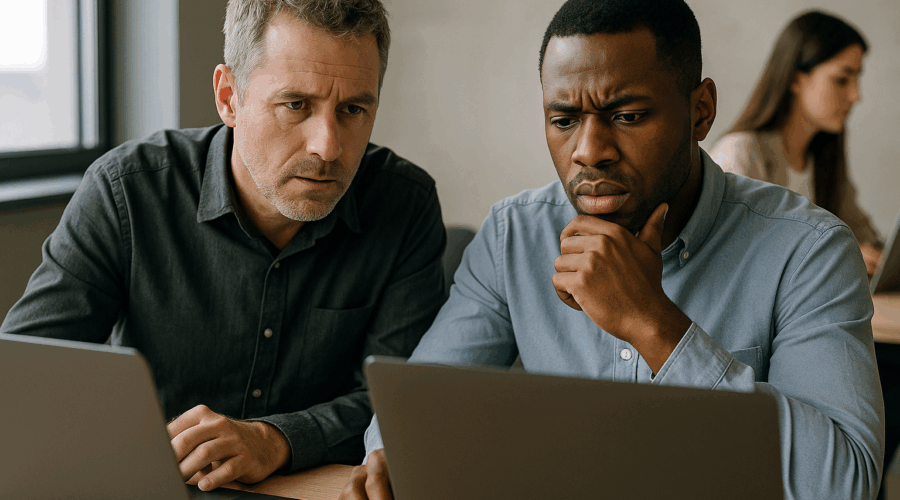Troubleshooting SharePoint Search Not Working
Understanding the SharePoint Search Function
For many Perth organisations, SharePoint is the backbone of digital collaboration. Its intuitive search functionality enables staff to quickly locate documents, project files, and communication threads. Yet, even the most robust systems can face the occasional hiccup. Troubles with SharePoint search not working can slow productivity, disrupt workflows, and increase frustration. Understanding how the SharePoint search engine operates is essential before embarking on effective troubleshooting.
The SharePoint search engine is designed to crawl and index all content, from Word documents to metadata. It then retrieves relevant results whenever a user enters a search query. The search works across modern SharePoint Online environments as well as classic on-premises deployments. While it appears seamless to end-users, the backend relies on a combination of crawler components, indexing pipelines, service connections, and permissions configurations. If any aspect is misconfigured or obstructed, search performance or function may be hampered.
Given the variety of factors influencing SharePoint search not working, it’s crucial to ascertain the scope of the issue first. Does it affect all users, a specific group, or an isolated individual? Are certain types of content missing from results, or is the search delivering no results at all? By mapping the symptoms, organisations can more efficiently diagnose the root cause and minimise disruption to ongoing business operations.
When approaching a SharePoint search issue, IT administrators should also consider infrastructure. Cloud environments such as Microsoft 365 SharePoint Online have different troubleshooting mechanisms compared to on-premises SharePoint Server instances commonly found in legacy Perth organisations. An awareness of these architectural differences can streamline the support process, reduce downtime, and guide stakeholders towards the appropriate resolution pathway.
In summary, SharePoint search is more than just a field at the top of your page. It’s a sophisticated system connecting users to the information they need. Understanding its moving parts lays the groundwork for swift and effective troubleshooting when issues arise.
Common Causes of SharePoint Search Not Working
Unravelling a SharePoint search issue begins with recognising the most frequent causes. Across Perth and Australia as a whole, IT support teams regularly encounter similar culprits that affect both SharePoint Online and on-prem deployments. By identifying patterns, businesses can proactively guard against disruptions and quickly resolve emerging incidents.
One widespread issue is problems with the search index. If content isn’t correctly indexed, it simply won’t show up in search results. This could be due to a failure in the crawl process, outdated indexing schedules, or corruption within the index itself. In cloud environments, delays in Microsoft’s indexing systems can also present temporary gaps in searchability.
Permissions and access restrictions commonly underlie search limitations. SharePoint’s granular permission model determines what any given user can or cannot see, even in search. Simple oversights, such as forgetting to grant read access, can lead to confusion when authorised users fail to locate essential files. This is especially prevalent in complex Perth organisations managing sensitive data across multiple business units.
Another frequent cause stems from content types that are either not searchable by default or are incorrectly configured. Custom columns, metadata, or document libraries may be excluded from search indexing. Additionally, search schema misconfigurations or filter settings can inadvertently hide valid content from users’ queries.
Finally, technical limitations and service disruptions should not be overlooked. Network issues, service outages from Microsoft, or misconfigured search services in on-premises data centres can all contribute to search failures. Notably, a recent 2024 industry report highlighted that Australian organisations experienced increases in cloud service disruptions, emphasising the importance of robust continuity planning.
Diagnosing SharePoint Search Problems
With an understanding of common culprits in hand, diagnosing SharePoint search not working requires a methodical and direct approach. The first step is to define the problem’s boundaries: is it global, site-wide, or confined to select libraries or users? Try to duplicate the issue by running identical queries in different contexts and with different user accounts to better isolate the cause.
Next, it’s crucial to determine whether the SharePoint search service itself is operational. For on-premises environments, confirm that the necessary service applications, crawl components, and index partitions are running and healthy. For SharePoint Online, review the Microsoft 365 Health dashboard for notifications about issues or delays affecting your tenancy. These steps can rapidly rule out widespread service problems versus localised issues.
Once the scope is clear, examine the search schema and index configuration. Have new libraries, columns, or content types been recently added? Changes in managed properties or mapping errors can instantly stop items from surfacing in search. Reviewing recent administrative changes often uncovers missteps that coincide with search failures.
Permissions should also be audited. Even if users can see files by browsing, inconsistent permissions may prevent search from displaying them. Consider running elevated searches or engaging site owners to validate access for affected content. This is especially essential for compliance-driven industries in Western Australia, where confidentiality is paramount.
Lastly, check for broader technical issues. Network latency, internal DNS misconfiguration, or expired service credentials can all disrupt normal search operation. In one prominent 2024 Perth manufacturing firm, a forgotten configuration in internal firewalls blocked search traffic, leading to days of suboptimal productivity before resolution.
Step-by-Step Troubleshooting for SharePoint Search
Effective troubleshooting demands a logical sequence of tests and adjustments. The following step-by-step approach is widely used by Perth IT professionals, including efficiently run managed service providers such as Wolfe Systems.
Step 1: Reproduce and Document the Issue
Before making any changes, confirm the search problem by reproducing it under controlled conditions. Use test queries, alternate user accounts, and try accessing search from different devices or browser sessions. Document the behaviour thoroughly—note missing results, error messages, or inconsistencies between users. This baseline helps prevent ‘fixing’ invisible or non-existent issues.
For Perth businesses, clear documentation streamlines escalation. When contacting IT support or a managed services provider like Wolfe Systems, having screenshots and logs available speeds up the resolution process and reduces miscommunication.
Step 2: Review Service and Index Health
Check the underlying health of search services. On-premises administrators should view the Central Administration interface to confirm search service applications are running and that crawls are completing successfully. Look for stoppages or errors in the Windows Event Log. For SharePoint Online, refer to the Service Health dashboard and monitor the search crawl logs for recent changes or warnings.
If health issues are found, restart the affected services or initiate a manual re-index, scheduling it during business downtime. Wolfe Systems reports that timely re-indexing resolves a substantial proportion of search cases, especially following mass imports or structural changes.
Step 3: Examine Permissions and Query Settings
Audit user permissions for missing search results. Confirm read-level access at both the site and document library levels. Use the “Check Permissions” tool to test effective rights as a given user or group. On the search configuration, inspect any activated filters or custom search scopes that might suppress results inadvertently.
Permissions troubleshooting can be complex, especially for larger organisations or those with nested group memberships. Wolfe Systems often deploys advanced auditing tools to map inheritance and spot overlooked access denials in Perth public sector environments.
Step 4: Inspect Search Schema and Content Types
If expected content is missing, review the search schema. Are the right columns mapped as managed properties? Have any changes been made to crawled property mappings or content types? Mismatches here often result in items being invisible in search, especially if custom metadata is in use.
Adjusting the schema may require a full re-index. In SharePoint Online, trigger a re-index from the library settings or using PowerShell for advanced scenarios. After changes, monitor search results to verify improvement before signing off.
Advanced Troubleshooting Techniques for SharePoint Search
While basic checks often resolve common issues, more complex SharePoint environments—frequently seen in resource, healthcare, or government sectors around Western Australia—may require advanced steps. These techniques often call for deeper technical expertise and may merit escalation to a partner with recognised Microsoft credentials, such as Wolfe Systems.
Review Crawl Logs and Diagnostics
Crawl logs provide granular detail on every file and item touched by the search process. In SharePoint Server, administrators can examine these logs to pinpoint inaccessible files, throttled resources, or schema mismatches. SharePoint Online surfaces crawl errors within the Search Administration centre or via PowerShell commandlets. Tracking crawl errors by source or content type is often the fastest way to diagnose stubborn omissions from search results.
Recent trends in Perth IT support highlight crawl throttling as an emerging concern for high-volume document libraries. Adjusting crawl schedules, optimising library structures, and archiving legacy content have all proven to boost search fidelity for local organisations.
Validate Search Topology and Connectivity
The search topology comprises the servers and services handling queries, index storage, crawling, and administration. In larger SharePoint deployments, topology misconfiguration can fragment the index or block certain servers from completing their tasks. Review the current topology for missing or unhealthy components, particularly after system upgrades or data centre migrations.
Connectivity issues, such as blocked ports or intermittent network failures, can also stymie search. Network monitoring tools should be employed to confirm end-to-end communication between SharePoint components, with firewall rules and proxy configurations double-checked for compliance. This is particularly vital in multi-site Perth businesses stretching from Fremantle to Joondalup.
SharePoint Search Issues in Perth: Local Factors and Trends
Perth’s unique mix of industries and infrastructure presents distinct challenges and opportunities when it comes to SharePoint search optimisation. Mining, healthcare, government, and education all rely on information sharing—but they also have strict compliance mandates and complex data structures. These local factors have a direct influence on the nature of search-related problems and the preferred approaches to resolution.
For instance, resource sector organisations handling confidential geospatial or assay data may configure SharePoint permissions more tightly than average, inadvertently creating search visibility gaps. Meanwhile, education providers in Perth’s northern suburbs often deal with sprawling document libraries, where search performance is hampered by outdated metadata standards or inconsistent content type usage.
Recent local IT reporting and industry groups in 2024 have noted an increased uptake of SharePoint Online over older on-premises systems. This migration has led to a new wave of search queries relating to integration with Microsoft Teams, hybrid document storage, and guest access. Businesses with limited in-house IT capacity frequently turn to managed service partners—Wolfe Systems among them—to handle the intricacies of modern SharePoint search optimisation.
Another factor is the region’s reliance on mobile and remote staff, particularly since the pandemic. Ensuring that search operates seamlessly across devices and under various bandwidth constraints is top of mind for many Perth businesses. This requires careful configuration, including mobile-friendly views, synchronised permissions, and well-maintained search schemas adapted to a changing workforce.
Collectively, these local nuances inform best practice approaches that Perth-based organisations are wise to follow as they address and prevent SharePoint search not working issues.
Preventative Measures and Best Practices
Once a SharePoint search problem has been resolved, implementing preventative strategies helps avoid recurrence and enhance business continuity. Regular reviews, proactive maintenance, and user education are central to embedding best practices and safeguarding search reliability in Perth organisations.
It’s advisable to schedule periodic search index maintenance and health reviews. Cloud-based SharePoint environments benefit from built-in monitoring features, but on-premises systems should have manual crawl logs, usage analytics, and permissions audits run at regular intervals. This process can flag emerging issues—such as failed crawls, access anomalies, or storage bottlenecks—before they disrupt end-users.
Maintaining a well-structured search schema and metadata taxonomy is equally important. Ensure all content types, columns, and managed properties are mapped correctly. Regular training for site owners and content managers in metadata hygiene results in cleaner, more discoverable information throughout the system. This is vital in sectors such as legal or healthcare, where document findability directly affects compliance and service delivery.
Another valuable best practice is establishing clear escalation paths. Organisations with limited internal SharePoint experience often rely on trusted external partners like Wolfe Systems, whose team has deep experience with the subtleties of both SharePoint Online and on-prem environments. Having support contracts in place reduces response times and ensures expert troubleshooting is just a call away.
When to Seek Professional Help: The Value of Managed IT Support
For many Perth businesses, internal resources for in-depth SharePoint troubleshooting are stretched thin. While frontline IT staff can address minor search misconfigurations, persistent or complex issues quickly consume valuable time. In some cases, expert intervention from a managed services provider yields faster results and a longer-lasting resolution.
Firms like Wolfe Systems specialise in diagnosing, remediating, and optimising SharePoint environments for a wide variety of clients. Their breadth of experience across industries means they are equipped to handle nuanced scenarios—from permissions anomalies in financial services to crawl performance in large-scale mining data repositories. They offer tailored support packages to suit businesses of all sizes, with cost-effective pricing that delivers maximum return on investment.
Managed IT support providers also add value through preventative care. By actively monitoring, patching, and auditing SharePoint systems, they troubleshoot search not working issues before they impact business operations. This proactive approach appeals to Perth’s resource sector, government agencies, and education providers seeking minimal disruption and predictable IT spending.
For smaller organisations lacking a dedicated IT department, outsourcing SharePoint support to specialists like Wolfe Systems is a clear choice. Not only does it bring peace of mind, but it allows staff to focus on core business objectives with the assurance that digital collaboration tools are running optimally.
In summary, knowing when to escalate challenging SharePoint search issues can be the difference between prolonged downtime and seamless productivity. Partnering with proven local experts ensures your business stays one step ahead.
Case Studies: SharePoint Search Resolved in Perth Organisations
The real-world experiences of Perth organisations highlight practical lessons in SharePoint search support. Consider the case of a mid-sized accounting firm in West Perth. After a migration to SharePoint Online, staff began reporting missing invoicing documents in search results. Internal troubleshooting pointed to incorrect content type mapping and incomplete index updates. When the issue persisted, the firm contacted Wolfe Systems. Through a combination of index health checks, metadata remediation, and targeted re-indexing, search performance was fully restored within days, resulting in faster client servicing and staff relief.
Another example involved a major mining operation based in the Perth CBD. SharePoint served as the main repository for assay data, project files, and compliance documentation. In this context, search issues had direct implications for regulatory reporting and internal audit. The firm struggled with permissions inheritance errors and intermittent crawl failures due to large list volumes. Wolfe Systems deployed its expert team onsite for a comprehensive review. After resolving configuration bottlenecks and providing metadata training for staff, downtime dropped markedly, and the organisation achieved improved audit readiness.
A prominent Perth education provider also illustrates value for sector-specific needs. Their central SharePoint library supported hundreds of staff and thousands of files, but search was hampered by legacy metadata and outdated document libraries. Through consultation and a phased content migration plan, Wolfe Systems enabled smoother search experiences for educators and administrators, easing the transition to a hybrid teaching model.
Frequently Asked Questions About SharePoint Search
- Why is my content missing from SharePoint search? Most often, missing content is due to indexing problems or permissions restrictions. Reviewing crawl logs and schema mappings is a good starting point.
- How do I trigger a manual re-index in SharePoint Online? Library owners or administrators can force a re-index via library settings, which often resolves recent changes or new metadata additions.
- What if SharePoint search is slow but still returns results? Performance slowdowns may relate to large libraries, insufficient metadata, or background service delays. Optimising library structure and reviewing server health is recommended.
- Can external users search content in SharePoint? External or guest users have restricted search scopes and must be granted explicit permissions for discoverability.
Conclusion: Empowering Your Team Through SharePoint Search Reliability
A functional, well-tuned SharePoint search is no longer a ‘nice to have’. For Perth organisations of every size, it’s a fundamental driver of digital productivity, business continuity, and satisfied teams. Addressing and preventing search problems requires a blend of technical understanding, proactive system administration, and access to credible local support when needed.
If your business is facing persistent issues with SharePoint search not working, don’t let productivity slip or frustration mount. Reach out to the experts at Wolfe Systems for fast, friendly, and cost-effective SharePoint support. Our team stands ready to troubleshoot, optimise, and future-proof your digital workspace—so your staff can focus on what matters most.
Contact Wolfe Systems today to start your journey towards seamless document discovery and collaborative success.