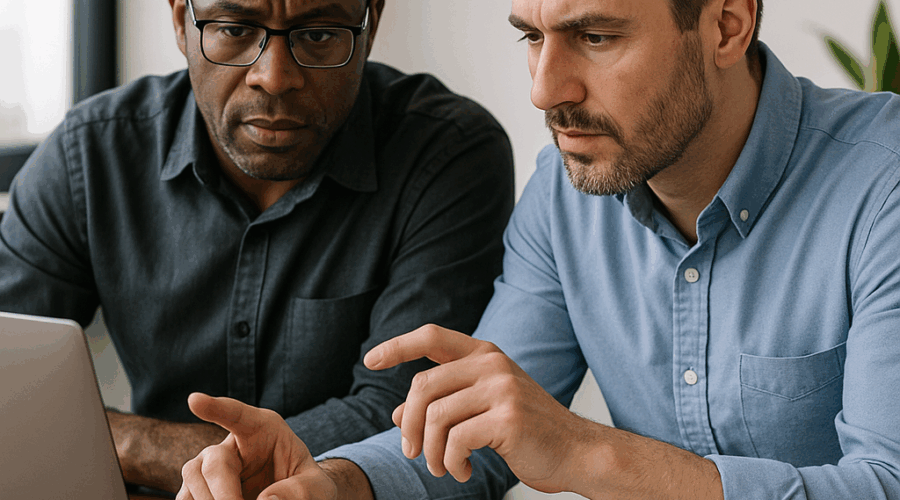Troubleshooting SharePoint Integration with Planner
Understanding SharePoint and Planner Integration Challenges
SharePoint and Microsoft Planner, both pillars in the Microsoft 365 suite, are designed to foster collaboration and streamline project management for businesses of all sizes. By integrating these two platforms, Perth organisations are empowered to bring document management and task scheduling together in a unified ecosystem. However, as versatile as this integration is touted to be, real-world implementation often highlights a host of issues that can stall productivity. Identifying these challenges lays the foundation for effective troubleshooting, ensuring your investment pays off and your teams remain focused and flexible.
Common integration problems can range from missing Planner web parts in SharePoint to synchronisation lags or permission mismatches. These pain points are not unique to any one business type—both SMEs and enterprise-level organisations across Perth frequently report similar obstacles. As Microsoft frequently updates its cloud services, it is not unusual for newly introduced features or changes in policies to have unintended effects on integrations such as this. Addressing these difficulties requires a clear understanding of both platforms and a solution-focused mindset that prioritises practical measures over speculative fixes.
Much of the technical guidance available online is generic and doesn’t account for regionally distinct configurations, licensing constraints, or compliance needs faced by Australian businesses. Perth-based managed IT providers, including Wolfe Systems, regularly deliver support tailored for local conditions so these specific variations are factored into resolutions. For many, the difference between a frustrating bottleneck and a smooth-running integration comes down to accurate diagnosis and choosing the right troubleshooting approach from the outset.
Another critical layer is user adoption and training. Even after a successful SharePoint and Planner connection, knowledge gaps or misconfigured user access can appear as technical failures. Creating a strategy that balances IT expertise with user enablement can remove the most stubborn integration roadblocks. In the following sections, we will examine technical causes, step-by-step solutions, and best practices for managing SharePoint and Planner integration—ensuring your teams in Perth get the most from the Microsoft 365 ecosystem.
The Most Common Integration Issues Explained
Even with robust cloud platforms like SharePoint and Planner, integration is rarely without its setbacks. A prevalent issue involves the visibility and activation of Planner web parts within SharePoint sites. Users frequently report discovering that Planner integration options are missing after enabling Office 365 group-connected SharePoint sites. Licensing and configuration errors typically underpin this challenge, which can be traced back to incorrect user group memberships, disabled Planner features at the tenant level, or inherited settings from earlier versions of SharePoint.
Another common stumbling block arises from synchronisation failures. Tasks and schedules set in Planner may not always reflect correctly in SharePoint dashboards or document libraries, causing confusion about the true status of collaborative projects. This often links to delayed updates in the Microsoft Graph API or outdated permissions—issues that can become more complex when there are hundreds of users or dynamic project teams expected to work seamlessly across environments.
Security and compliance misalignments further complicate integration. Businesses operating in sectors like health, mining, and resources in the Perth region must vigilantly follow Australian data handling rules. At times, seemingly simple connectivity failures actually reflect deeper issues with conditional access policies or region-specific compliance templates enforced within Microsoft 365 Security & Compliance Centres.
Lastly, user error and lack of awareness can exacerbate technical problems. For instance, confusion persists regarding how SharePoint and Planner interact: while files attached to tasks can be stored in SharePoint, the permissions for accessing those files are governed separately. If staff aren’t aware of such nuances, they may inadvertently restrict access or create new barriers for teammates, giving rise to perceived ‘integration faults’ that are, in reality, usage misunderstandings.
Diagnosing the Root Cause of Integration Failures
Accurate diagnosis is the linchpin of effective troubleshooting. Begin by gathering specific error messages and documenting the sequence of steps leading to integration failure. Whether it’s a missing Planner board or a SharePoint page that won’t display tasks, details matter. Diagnostics can be carried out using Microsoft’s built-in health dashboards as well as manual checks of site collections and group settings within SharePoint Admin Centre.
Licensing and user permissions are the leading culprits in a majority of cases. Confirm that each user has a valid Microsoft 365 licence, and more specifically, that Planner is enabled for their account. Next, inspect group memberships via Azure Active Directory, as only users added to the Office 365 group connected to the SharePoint site will have automatic access to the Planner board. It’s also worth examining whether conditional access policies or multi-factor authentication requirements are inadvertently blocking the integration.
Review configuration settings at both site and tenant levels. Sometimes, integration is affected by a SharePoint administrator having altered default web part permissions, or an IT policy update disabling certain connectors. Record any recent changes to SharePoint templates, custom scripts, or Power Automate flows, as these can have unintended effects on add-ons such as Planner. If workflows linking SharePoint lists and Planner tasks appear broken, check the associated connectors for failed authentication or expired tokens.
Finally, don’t underestimate the impact of Microsoft 365 service updates and region-specific settings. Australia’s data residency requirements, as enforced by Microsoft’s local Azure data centres, can alter default provisioning of tools like Planner. Monitoring Microsoft’s service health notifications regularly can flag integration issues that may not yet be widely documented.
Step-by-Step Troubleshooting for SharePoint-Planner Integration
Troubleshooting SharePoint integration with Planner is a methodical process that benefits from a logical flow. Start by testing the core requirements: confirm that both platforms are part of your Microsoft 365 subscription and that you can independently access SharePoint and Planner with your own account. This baseline helps rule out account-level blocks before more complex investigation begins.
Next, examine the SharePoint site settings. Navigate to the site contents and check for the Planner web part’s presence. If it’s missing, validate that your site is an Office 365 group-connected team site and that the group itself is active and has assigned owners. It’s essential to verify the site’s compatibility with modern web parts since classic SharePoint sites may lack vital support for Planner integration.
If the Planner board does not load within a SharePoint web part, review both Microsoft 365 and SharePoint admin portals for potentially disabled Planner or Groups features. Examine whether any recent policy enforcement—such as changes to data loss prevention or conditional access—has indirectly impacted Planner access at the group level. Testing from alternative accounts, including owners and members with different permission tiers, can help identify role-based constraints.
Where task synchronisation issues exist, employ Power Automate or Flow management tools to review the connectors linking Planner and SharePoint. Confirm these connectors are authenticated, have not expired, and still possess the necessary permissions. If you use automated workflows to replicate or mirror task data, check the run history for failures or errors—these logs often provide the clearest indication of missing triggers or blocked flows.
Proactive Prevention of Future Integration Issues
While fixing immediate technical problems is critical, the goal should always be seamless and sustainable integration. Establishing regular audits of SharePoint and Planner permissions can catch inconsistencies before they impact users. Systematic checks across both platforms ensure new starters and departing staff have their access updated in line with group changes—minimising data leakage and unneeded troubleshooting after people move roles or teams.
Standardising training and documentation for Perth-based teams dramatically reduces confusion. A clear onboarding guide explaining the differences between Site Owners, Members, and Visitors within SharePoint, as well as how these relate to Planner access, empowers staff to self-check for common pitfalls before escalating tickets to IT. Documenting processes for attaching files, changing permissions, and linking Planner boards to SharePoint pages helps address user-driven errors.
Schedule regular reviews of Microsoft 365 service health and feature updates. Subscribe to Microsoft’s admin notification centre, ensuring IT teams receive prompt alerts to global issues or regional feature changes affecting Australia. This routine monitoring allows for immediate response and gives confidence to end-users dependent on always-available collaboration.
Finally, partner with an experienced, Perth-based managed IT provider like Wolfe Systems, who can provide proactive policy reviews, automated workflow testing, and expert remediation. Local expertise means any configuration is aligned with WA-specific best practices and compliance rules. Maintaining a support contract ensures a quick response when integration issues do crop up, minimising business disruption.
Security, Compliance, and Data Governance Considerations
Security and compliance are at the forefront of technology decisions for Perth businesses, particularly in sectors handling regulated data. SharePoint and Planner integration introduces several layers of access control that must align with company policy and legislative obligations. For instance, tasks in Planner often include sensitive project notes or file attachments—these must remain protected in accordance with Australian privacy requirements and sector guidance from APRA and the OAIC.
Policies should be jointly monitored through the Microsoft Security & Compliance Centre. Data Loss Prevention (DLP) settings can sometimes disable workflow integrations or restrict Planner features if content types are set to trigger alerts. IT teams are best served by understanding how DLP templates interact with everyday collaboration, making sure that critical data isn’t accidentally blocked from moving between SharePoint and Planner due to overzealous rules.
Conditional access practices—like mandating multi-factor authentication—remain essential. However, these methods must be implemented in a way that supports seamless end-user access, rather than causing recurring integration headaches. Clearly mapping which users require elevated controls versus those in general roles can fine-tune protection without constant reconfiguration.
For businesses in Perth, regional data residency is another focal point. Confirming that both SharePoint and Planner content is hosted within local Microsoft Azure data centres ensures compliance with Australian data sovereignty laws. This guarantees sensitive project data never leaves the country unless explicitly intended by the business, giving clients and stakeholders greater assurance and peace of mind.
Optimising User Adoption for Successful Integration
Even the most technically sound integration of SharePoint and Planner can fall short if users aren’t equipped to leverage the full potential of both platforms. Ongoing user education is as important as any technical fix. Perth organisations benefit from tailored change management programs built around practical use cases and local workflows, rather than a one-size-fits-all global solution.
Interactive training, custom guides, and clear FAQs underline the differences between projects, plans, and permissions in SharePoint and Planner. Regularly scheduled Q&A sessions—delivered on-site or through online workshops—give users quick answers to their most pressing questions. This is especially effective during feature rollouts or policy changes prompted by Microsoft 365 updates.
Promoting champions within each business unit can accelerate system-wide adoption. Staff members who are more experienced with SharePoint and Planner act as first responders for their teams, sharing quick tips and standard troubleshooting processes before escalating issues. Fostering a culture where digital collaboration tools are part of the daily routine reduces resistance and supports lasting productivity gains.
Lastly, clear pathways to support—both in-house and from managed service partners like Wolfe Systems—help staff resolve minor problems before they become major blockers. An easy-to-access internal helpdesk for day-to-day questions and expert on-call support ensures even the largest integration projects stay on track.
How Leading Perth Businesses Approach SharePoint–Planner Integration
Drawing on examples from across Western Australia, it’s clear that successful businesses treat integration as a continuing journey rather than a one-off project. Perth’s professional services, mining, and manufacturing sectors are especially reliant on Microsoft 365. Wolfe Systems often partners with local leaders to deliver deep-dive assessments and custom integration strategies, ensuring unique operational challenges are factored into every rollout.
The most mature organisations formalise their troubleshooting processes, regularly updating integration runbooks and monitoring systems. Automating repetitive administration—like periodic permission reviews, workflow tests, and reporting—as well as leveraging Power Automate, gives IT teams more time to focus on high-value objectives. Partnering with a managed IT provider guarantees routine tasks are handled proactively, an approach that reduces firefighting and downtime.
Some Perth businesses are also leading the way in security-first integration. By conducting compliance and cyber risk assessments specific to SharePoint and Planner, they’re able to pre-emptively identify and close gaps. Wolfe Systems stands out in this space by offering end-to-end managed support, competitive pricing, and industry-leading engineering resources, ensuring no regulatory or technological blind spot is overlooked.
Ultimately, those who most successfully leverage integration also cultivate an organisation-wide culture where digital collaboration is celebrated, staff are empowered, and no problem lingers for long. As evidenced by local success stories, coupling technical know-how with robust change management delivers best-in-class productivity outcomes for Perth businesses.
Key Troubleshooting Steps for IT Teams
To streamline the troubleshooting process, Perth IT teams should maintain an adaptable checklist tailored for SharePoint and Planner integration. Here’s a proven framework to guide your approach:
- Validate Microsoft 365 licensing and user permissions for both SharePoint and Planner.
- Assess group membership and confirm correct group-site connections.
- Test web part visibility and compatibility (modern vs. classic sites).
- Review recent policy changes and admin portal notifications.
- Inspect workflow connector authentication and run logs for Power Automate integrations.
- Monitor conditional access, DLP, and compliance settings for inadvertent restrictions.
- Lean on managed support or expertise (such as Wolfe Systems) for complex or region-specific issues.
Regularly working through this checklist ensures rapid identification and resolution of the most common integration stumbling blocks, protecting both end-user productivity and long-term platform value.
When to Seek Expert Support: The Role of Managed IT Providers
There’s a strong case for engaging external expertise if integration issues persist or impact critical business operations. Managed IT providers in Perth, notably Wolfe Systems, deliver value by combining their knowledge of Microsoft 365 architecture with deep local experience. They can quickly pinpoint misconfigurations unique to the Australian context and apply tried-and-tested solutions developed for other businesses in the region.
Outsourcing troubleshooting to a trusted provider relieves in-house teams of the most time-consuming or technically challenging aspects of integration. Partnering with Wolfe Systems means your business benefits from consistent best-practice configuration, ongoing security compliance checks, and friendly support consultants who are well-versed in local business needs. Advanced service packages can include automated workflow monitoring, rapid remediation, and on-demand user training—ensuring no facet of the SharePoint and Planner relationship is left unattended.
Engagement with a managed IT partner is especially worthwhile if your business is scaling, merging, or adjusting to new compliance laws. These periods often introduce new integration needs that, if not properly managed, risk delay or disruption. By collaborating with experts, you can be confident of smooth operations and minimal downtime, freeing your internal resources to focus on strategy and innovation.
As the digital workplace in Perth continues to evolve, standing still is no longer an option. Investing in ongoing support lets your business adapt without missing a beat. With trusted partners like Wolfe Systems, integration challenges transform from operational headaches into opportunities for greater collaboration and competitive edge.
Conclusion: Achieving Seamless SharePoint and Planner Integration
Troubleshooting SharePoint integration with Planner requires a blend of technical knowledge, systematic process, and community learning. By understanding the root causes of integration pitfalls, implementing best-practice prevention strategies, and drawing on regional expertise, Perth organisations can unlock new levels of productivity and collaboration.
Whether you’re starting your integration journey, managing a growing user base, or navigating complex compliance needs, following the structured troubleshooting steps outlined here provides a pathway to success. Remember—maintaining consistent communication, supporting staff with ongoing training, and leveraging specialist Perth-based providers like Wolfe Systems will keep even the most complex Microsoft 365 integrations running smoothly.
For tailored troubleshooting, expert guidance, or a comprehensive integration audit, contact Wolfe Systems and see how their experience can move your business forward with confidence.